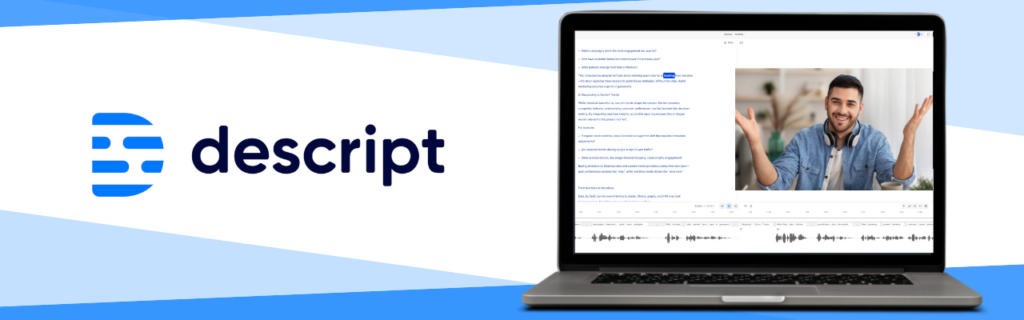
Diving into the World of Audio Editing
Recently, processing the Digital Velocity Podcast episodes became my task. With no prior audio editing experience, I was intimidated. However, a trusted colleague recommended Descript for transcribing and refining our content. While new to audio processing, I found Descript’s file loading and transcription process surprisingly easy. Let me take you on my audio editing journey and convince you that Descript may be a tool for you!
Uses and Benefits of Descript
Descript is a solid tool for podcast creation – editing, transcribing, and publishing. It also can be used for video tutorials, to create social media clips with captions and for video tutorials. Additionally, Descript has been used effectively to create internal team presentations.
One of the main benefits of Descript is its ease of use. You don’t need professional level video editing skills to make this tool work for you. It also is very versatile as it combines multiple editing tools into one single application.
Descript 101: A Tutorial
Here is a step-by-step walk though on how you can use Descript for podcast production.
Start a New Project
- Open Descript and click “New Project”
- Name your Project (MyPodcast Ep.12)
Audio Input – Import your Audio or Record Directly
- Option 1 – Upload your audio files by dragging in your podcast audio file. Descript will automatically transcribe it once uploaded.
- Option 2 – Record in Descript by selecting the “Record” button.
Review and Edit
- Once transcribed, your audio will appear in text form.
- From here, you can edit the transcript as desired. Some of your editing options include cutting content by deleting text, reordering segments, fixing mistakes by retyping what you meant to say and more.
Adding Effects, Music and Transitions
- Descript allows you to easily drag in into/outro music, ads or sound effects.
- The Studio Sound feature can be used to clean up quality with a single click. This removes echos, balances voices and more.
Finishing Touches
- Add titles or speaker labels.
- Use the Correct Tool to clean up transcriptions. After some trial and error, I discovered this function on the script bar and it proved to be the solution to many of my challenges! Using this function allowed me to adjust the transcription while maintaining better consistency with the audio flow.
- Arrange segments or create alternate versions using the Composition feature.
Publish
- Export file as .mp3, .wav or .mp4 format.
- Publish to a Descript web link for internal review.
- Publish directly to your preferred podcast platform.
Facing Editing Challenges
Struggles arose when editing the transcribed text. I utilized Descript’s AI tool, Underlord, to eliminate filler words and I began to manually adjust the results. Descript’s introductory video suggested double-clicking or highlighting text for corrections. However, when corrections were near areas where Underlord had removed the filler words, I encountered issues. The timing of pauses between words would not line up when I made these additional adjustments.
Through further research, I learned that this occurs when Descript gets confused about the sync between text and audio. This can cause the strange pause timings I was experiencing.
There are several workarounds to fix this problem
Manually adjust word Gaps
Don’t run Underlord and make manual changes simultaneously. Do one method first – then the other. This minimizes conflicts between the manual and automated edits.
Use the “Timeline” view (bottom of the screen) for finer editing control. Zoom in and find where the filler word was removed (look for a gap or sharp cut). Then drag the audio clip edges gently to fix the timing.
Undo the edits made by Underlord by using the “Removed Words” sidebar. You can then re-edit as needed.
Descript: A Valuable Tool for the Future
Although I'm still learning the ins and outs of Descript, it has proven invaluable for our current podcasting needs. Moving forward, it will remain a key tool in our workflow. And I look forward to exploring more of its advanced features.

